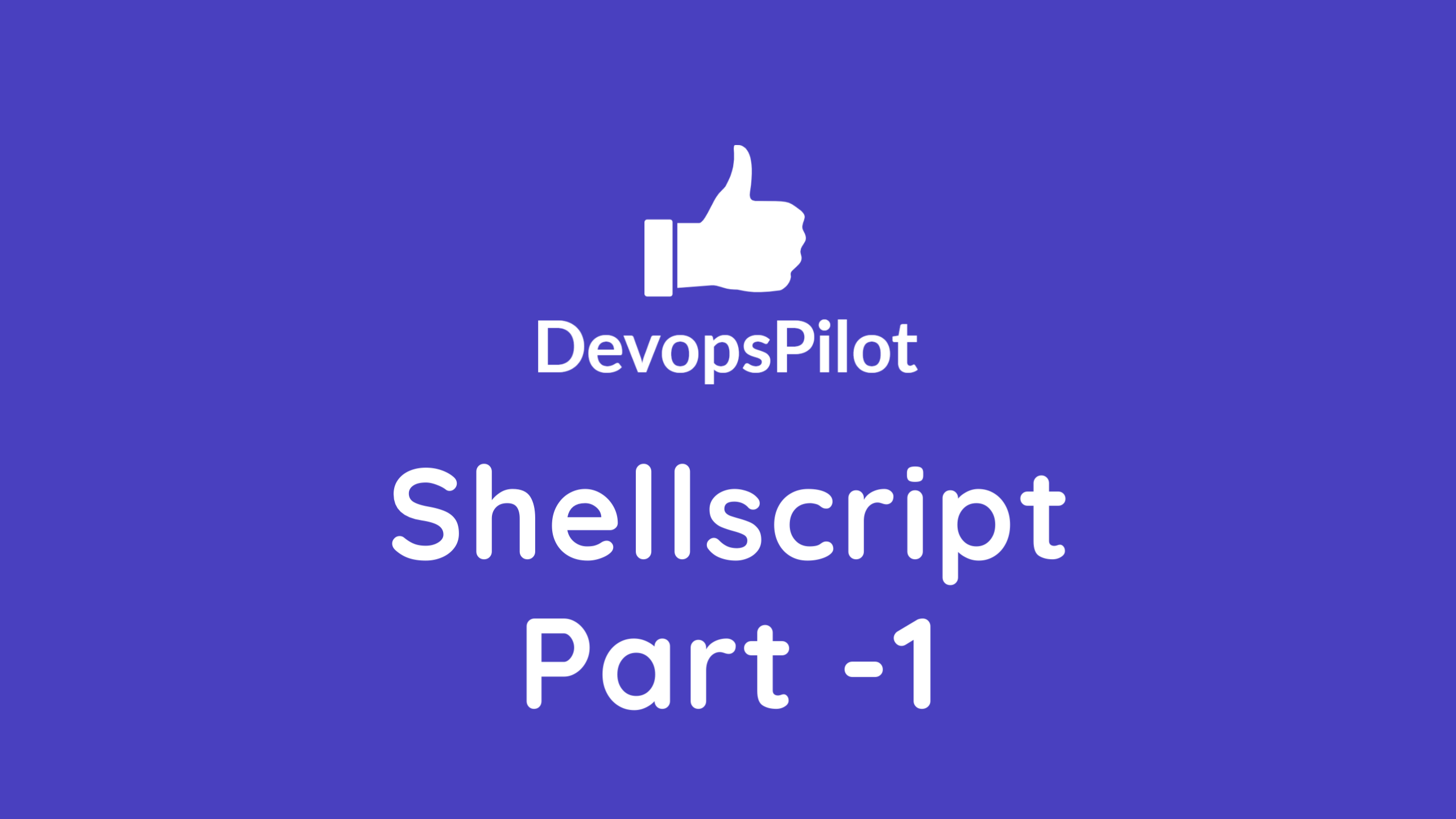Part 1
Youtube
In simple term, shell script is putting the linux commands in a file and executing the file. The commands will be executed in sequential order.
Create a file test.sh and put the following content
#!/bin/bash
echo "-----Present Working Directory-----"
pwd
echo "-----List all files in current folder----"
ls -lart
echo "-----Print the content of /etc/os-release file-----"
cat /etc/os-release
[opc@new-k8s script]$ ll
total 4
-rw-rw-r--. 1 opc opc 170 May 4 11:02 test.sh
Give executable permission to a file
chmod +x test.sh
[opc@new-k8s script]$ ll
total 4
-rwxrwxr-x. 1 opc opc 170 May 4 11:02 test.sh
Different ways to run the shell script
Running the script using ./ (Absolute path)
[opc@new-k8s script]$ ./test.sh
-----Present Working Directory-----
/home/opc/script
-----List all files in current folder----
total 8
-rwxrwxr-x. 1 opc opc 199 May 4 11:06 test.sh
drwxr-x---. 13 opc opc 4096 May 4 11:06 ..
drwxrwxr-x. 2 opc opc 21 May 4 11:06 .
-----Print the content of /etc/os-release file-----
NAME="Oracle Linux Server"
VERSION="7.9"
ID="ol"
ID_LIKE="fedora"
VARIANT="Server"
VARIANT_ID="server"
VERSION_ID="7.9"
PRETTY_NAME="Oracle Linux Server 7.9"
ANSI_COLOR="0;31"
CPE_NAME="cpe:/o:oracle:linux:7:9:server"
HOME_URL="https://linux.oracle.com/"
BUG_REPORT_URL="https://bugzilla.oracle.com/"
ORACLE_BUGZILLA_PRODUCT="Oracle Linux 7"
ORACLE_BUGZILLA_PRODUCT_VERSION=7.9
ORACLE_SUPPORT_PRODUCT="Oracle Linux"
ORACLE_SUPPORT_PRODUCT_VERSION=7.9
Running the script by specifying the Full path (Absolute path)
[opc@new-k8s script]$ /home/opc/script/test.sh
-----Present Working Directory-----
/home/opc/script
-----List all files in current folder----
total 8
-rwxrwxr-x. 1 opc opc 199 May 4 11:06 test.sh
drwxr-x---. 13 opc opc 4096 May 4 11:06 ..
drwxrwxr-x. 2 opc opc 21 May 4 11:06 .
-----Print the content of /etc/os-release file-----
NAME="Oracle Linux Server"
VERSION="7.9"
ID="ol"
ID_LIKE="fedora"
VARIANT="Server"
VARIANT_ID="server"
VERSION_ID="7.9"
PRETTY_NAME="Oracle Linux Server 7.9"
ANSI_COLOR="0;31"
CPE_NAME="cpe:/o:oracle:linux:7:9:server"
HOME_URL="https://linux.oracle.com/"
BUG_REPORT_URL="https://bugzilla.oracle.com/"
ORACLE_BUGZILLA_PRODUCT="Oracle Linux 7"
ORACLE_BUGZILLA_PRODUCT_VERSION=7.9
ORACLE_SUPPORT_PRODUCT="Oracle Linux"
ORACLE_SUPPORT_PRODUCT_VERSION=7.9
By using bash command
[opc@new-k8s script]$ bash test.sh
-----Present Working Directory-----
/home/opc/script
-----List all files in current folder----
total 8
-rwxrwxr-x. 1 opc opc 199 May 4 11:06 test.sh
drwxr-x---. 13 opc opc 4096 May 4 11:06 ..
drwxrwxr-x. 2 opc opc 21 May 4 11:06 .
-----Print the content of /etc/os-release file-----
NAME="Oracle Linux Server"
VERSION="7.9"
ID="ol"
ID_LIKE="fedora"
VARIANT="Server"
VARIANT_ID="server"
VERSION_ID="7.9"
PRETTY_NAME="Oracle Linux Server 7.9"
ANSI_COLOR="0;31"
CPE_NAME="cpe:/o:oracle:linux:7:9:server"
HOME_URL="https://linux.oracle.com/"
BUG_REPORT_URL="https://bugzilla.oracle.com/"
ORACLE_BUGZILLA_PRODUCT="Oracle Linux 7"
ORACLE_BUGZILLA_PRODUCT_VERSION=7.9
ORACLE_SUPPORT_PRODUCT="Oracle Linux"
ORACLE_SUPPORT_PRODUCT_VERSION=7.9
What is shebang
Shebang (#!) is a special line at the beginning of a script that tells the operating system which interpreter to use when executing the script
#!/bin/bash
pwd
In our last shell script we used bash as a interpreter , we can also use sh, zsh, python
File extension doesn't matter, it can be anything or even extension is not needed
[opc@new-k8s script]$ mv test.sh test
[opc@new-k8s script]$ ll
total 4
-rwxrwxr-x. 1 opc opc 199 May 4 11:30 test
If no shebang is declared in shell script, it uses the default shell.
Default shell can be checked in Environment variable SHELL
[opc@new-k8s ~]$ echo $SHELL
/bin/bash
[opc@new-k8s script]$ ll
total 4
-rwxrwxr-x. 1 opc opc 186 May 4 11:33 test
[opc@new-k8s script]$ cat test
echo "-----Present Working Directory-----"
pwd
echo "-----List all files in current folder----"
ls -lart
echo "-----Print the content of /etc/os-release file-----"
cat /etc/os-release
[opc@new-k8s script]$ ./test
-----Present Working Directory-----
/home/opc/script
-----List all files in current folder----
total 8
-rwxrwxr-x. 1 opc opc 186 May 4 11:33 test
drwxr-x---. 13 opc opc 4096 May 4 11:33 ..
drwxrwxr-x. 2 opc opc 18 May 4 11:33 .
-----Print the content of /etc/os-release file-----
NAME="Oracle Linux Server"
VERSION="7.9"
ID="ol"
ID_LIKE="fedora"
VARIANT="Server"
VARIANT_ID="server"
VERSION_ID="7.9"
PRETTY_NAME="Oracle Linux Server 7.9"
ANSI_COLOR="0;31"
CPE_NAME="cpe:/o:oracle:linux:7:9:server"
HOME_URL="https://linux.oracle.com/"
BUG_REPORT_URL="https://bugzilla.oracle.com/"
ORACLE_BUGZILLA_PRODUCT="Oracle Linux 7"
ORACLE_BUGZILLA_PRODUCT_VERSION=7.9
ORACLE_SUPPORT_PRODUCT="Oracle Linux"
ORACLE_SUPPORT_PRODUCT_VERSION=7.9
Example shell scripts are kept in github https://github.com/vigneshsweekaran/shellscript.git
To clone the shellscript git repo
[opc@new-k8s ~]$ git clone https://github.com/vigneshsweekaran/shellscript.git
Cloning into 'shellscript'...
remote: Enumerating objects: 78, done.
remote: Counting objects: 100% (78/78), done.
remote: Compressing objects: 100% (70/70), done.
remote: Total 78 (delta 13), reused 56 (delta 5), pack-reused 0
Unpacking objects: 100% (78/78), done.
[opc@new-k8s ~]$ ll
total 3072000
drwxrwxr-x. 5 opc opc 70 May 5 12:03 shellscript
-rw-r--r--. 1 root root 3145728000 Jan 11 2022 swapfile
[opc@new-k8s ~]$ cd shellscript/
[opc@new-k8s shellscript]$ ll
total 8
drwxrwxr-x. 4 opc opc 94 May 5 12:03 automation
-rw-rw-r--. 1 opc opc 13 May 5 12:03 README.md
drwxrwxr-x. 3 opc opc 4096 May 5 12:03 tutorials
[opc@new-k8s shellscript]$ cd tutorials/
[opc@new-k8s tutorials]$ ll
total 8
drwxrwxr-x. 2 opc opc 4096 May 5 12:13 part-1
drwxrwxr-x. 2 opc opc 4096 May 5 12:06 part-2
[opc@new-k8s tutorials]$ cd part-1
[opc@new-k8s part-1]$ ll
total 32
-rwxrwxr-x. 1 opc opc 76 May 5 12:03 1-printing-hostname.sh
-rwxrwxr-x. 1 opc opc 88 May 5 12:13 2-shellscript-skip-the-failure-default.sh
-rwxrwxr-x. 1 opc opc 94 May 5 12:13 3-make-shellscript-to-fail-on-error.sh
-rwxrwxr-x. 1 opc opc 102 May 5 12:13 4-escape-the-error.sh
-rwxrwxr-x. 1 opc opc 96 May 5 12:03 5-if-condition.sh
-rwxrwxr-x. 1 opc opc 184 May 5 12:13 6-check-file-present-or-not.sh
-rwxrwxr-x. 1 opc opc 184 May 5 12:13 7-check-file-single-bracket.sh
-rwxrwxr-x. 1 opc opc 87 May 5 12:13 8-check-file-double-bracket.sh
Shell script to print the hostname of the server
We already know the hostname command, when we run this command, it prints the name of the server
[opc@new-k8s part-1]$ hostname
new-k8s
Lets run the shell script 1-printing-hostname.sh which just prints the hostname of the server
#!/bin/sh
MY_HOSTNAME=$(hostname)
echo "My system name is ${MY_HOSTNAME}"
The script runs the hostname command and stores the output to MY_HOSTNAME shell variable
And then prints the MY_HOSTNAME variable using echo command
[opc@new-k8s part-1]$ ./1-printing-hostname.sh
My system name is new-k8s
Shellscript default failure behavior
By default if any error occurs while executing the shell script it ignores and executes the next command and proceeds further
How to check whether the command is failed or not ?
-
When we run any command in shell, it sets the status code after executing the command.
-
If the status code is
0, which means success, other than 0 is failure.
we can check the status code of last executed command by, printing the special variable $? Eg: echo $?
[opc@new-k8s part-1]$ date
Sat May 6 02:28:46 GMT 2023
[opc@new-k8s part-1]$ echo $?
0
In above, we run the date command, then we run the echo $? which shows 0 which means the date command is executed successfully
[opc@new-k8s part-1]$ cddd
-bash: cddd: command not found
[opc@new-k8s part-1]$ echo $?
127
Here we run the wrong command cddd which clearly shows the command is failed. Even in echo $? shows non-zero number
One more example for failure, when we run the false command, it sets the status code to 1
[opc@new-k8s part-1]$ false
[opc@new-k8s part-1]$ echo $?
1
#!/bin/bash
pwd
echo $?
false
echo $?f
echo "After Error"
echo "I am running fine"
In the above shell script, the false command will set the status code to 1 which is failure. But still the script will proceed further and run the echo commands
[opc@new-k8s part-1]$ ./2-shellscript-skip-the-failure-default.sh
/home/opc/shellscript/tutorials/part-1
0
1f
After Error
I am running fine
How to stop the Shell script on failure ?
By adding set -e in the shell script will make the shell script to stop, when failure happens
[opc@new-k8s part-1]$ cat 3-make-shellscript-to-fail-on-error.sh
#!/bin/bash
set -e
pwd
echo $?
false
echo $?
echo "After Error"
[opc@new-k8s part-1]$ ./3-make-shellscript-to-fail-on-error.sh
/home/opc/shellscript/tutorials/part-1
0
Here we can see, once the false command is executed the script stops and not printed the echo commands
How to bypass only some failure in script and proceeds further ?
exit 1 when we run exit command with argument 1 it sets the status status code to 1 and makes the script failure
[opc@new-k8s part-1]$ cat 4-escape-the-error.sh
#!/bin/bash
set -e
pwd
echo $?
exit 1 | true
echo $?
echo "After Error"
Here we are piping(|) the exit 1 output and making the status code 0 by running true command. So the command is success and script proceeds further
echo "I am running fine"[opc@new-k8s part-1]$ ./4-escape-the-error.sh
/home/opc/shellscript/tutorials/part-1
0
0
After Error
I am running fine
if condition
if condition is used to run the set of commands based on the condition success/failure
[opc@new-k8s part-1]$ cat 5-if-condition.sh
count=1
if [ $count -eq 100 ]
then
echo "count is 100"
else
echo "count is not 100"
fi
In above, we are storing the number 1 to a variable count
if [ $count -eq 100 ]
In the above line, first count variable will be substituted with 0 and it evaluates whether 0 is equal to 100.
Since the condition failed, it goes to else and execute the echo "count is not 100"
[opc@new-k8s part-1]$ ./5-if-condition.sh
count is not 100
If we set count=100, then it goes to then and execute the echo "count is 100"
[opc@new-k8s part-1]$ cat 5-if-condition.sh
count=100
if [ $count -eq 100 ]
then
echo "count is 100"
else
echo "count is not 100"
fi
[opc@new-k8s part-1]$ ./5-if-condition.sh
count is 100
How to check whether the file is present or not ?
test command is used to check whether file or directory is present or not
[opc@new-k8s part-1]$ test -f /etc/os-release
[opc@new-k8s part-1]$ echo $?
0
test -f /etc/os-release checks whether /etc/os-release file present or not. The file is present, so it sets the status code to 0
[opc@new-k8s part-1]$ test -f /etc/abc.txt
[opc@new-k8s part-1]$ echo $?
1
Here the abc.txt file is not present, so it sets the status code to 1
[opc@new-k8s part-1]$ cat 6-check-file-present-or-not.sh
#!/bin/bash
# File path stored in variable FILE
FILE=/etc/os-release
# test command used to check whether file is present or not
if test -f "$FILE"; then
echo "$FILE exists."
fi
First we are storing the file path /etc/os-release to a shell variable FILE. Its a practice to store the value to a variable, it we want to use in multiple places.
Then test -f "$FILE" will return the status code. Here it will return status code 0, since the file is present. if condition evaluates to success, since the status code is 0 and executes the echo "$FILE exists."
If it is non-zero, the if condition will be failure and go to else. If else statement is not declared, it will not do anything
[opc@new-k8s part-1]$ ./6-check-file-present-or-not.sh
/etc/os-release exists.
Test command in other syntax
Using single square bracket
[ -f /etc/os-release ]
[opc@new-k8s part-1]$ cat 7-check-file-single-bracket.sh
#!/bin/bash
# File path stored in variable FILE
FILE=/etc/os-release
# test command used to check whether file is present or not
if [ -f "$FILE" ]; then
echo "$FILE exists."
fi
[opc@new-k8s part-1]$ ./7-check-file-single-bracket.sh
/etc/os-release exists.
Using double square bracket
[[ -f /etc/os-release ]]
[opc@new-k8s part-1]$ cat 8-check-file-double-bracket.sh
#!/bin/bash
FILE=/etc/os-release
if [[ -f "$FILE" ]]; then
echo "$FILE exists."
fi
[opc@new-k8s part-1]$ ./8-check-file-double-bracket.sh
/etc/os-release exists.