Install Java 21 (OpenJDK)
1. Run the following commands to update and install Java 21
sudo apt update
sudo apt install fontconfig openjdk-21-jre2. Run the following commands to check the Java version
java --versionOutput:
ubuntu@jenkins-test:~$ java --version
openjdk 21.0.3 2024-04-16
OpenJDK Runtime Environment (build 21.0.3+9-Ubuntu-1ubuntu1)
OpenJDK 64-Bit Server VM (build 21.0.3+9-Ubuntu-1ubuntu1, mixed mode, sharing)Install Jenkins
1. Go to Jenkins’s official download page click here
2. Click on Linux
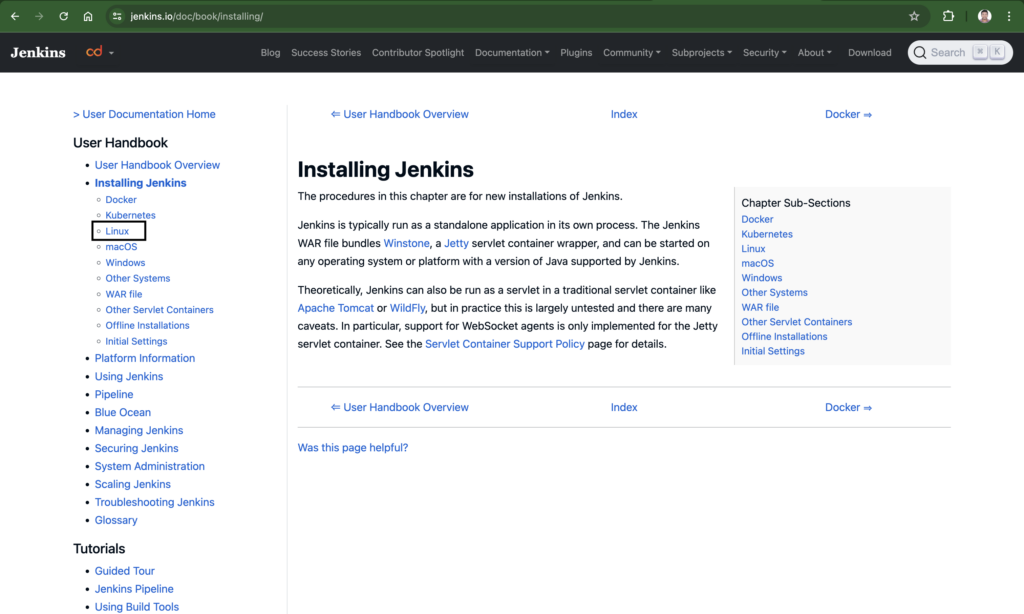
3. Click on Debian/Ubuntu
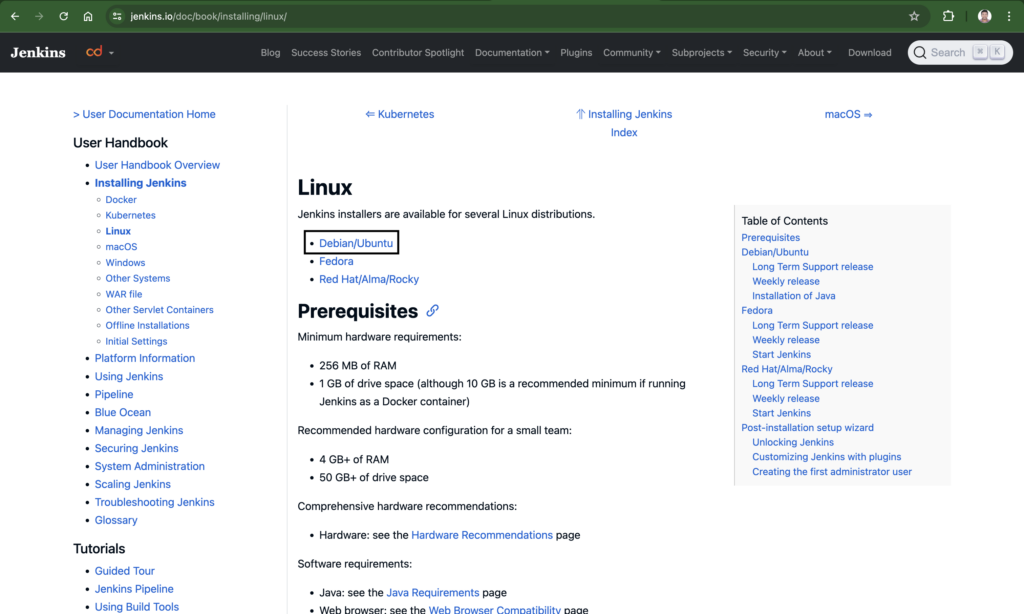
4. Copy and run the commands in Long Term Support release section
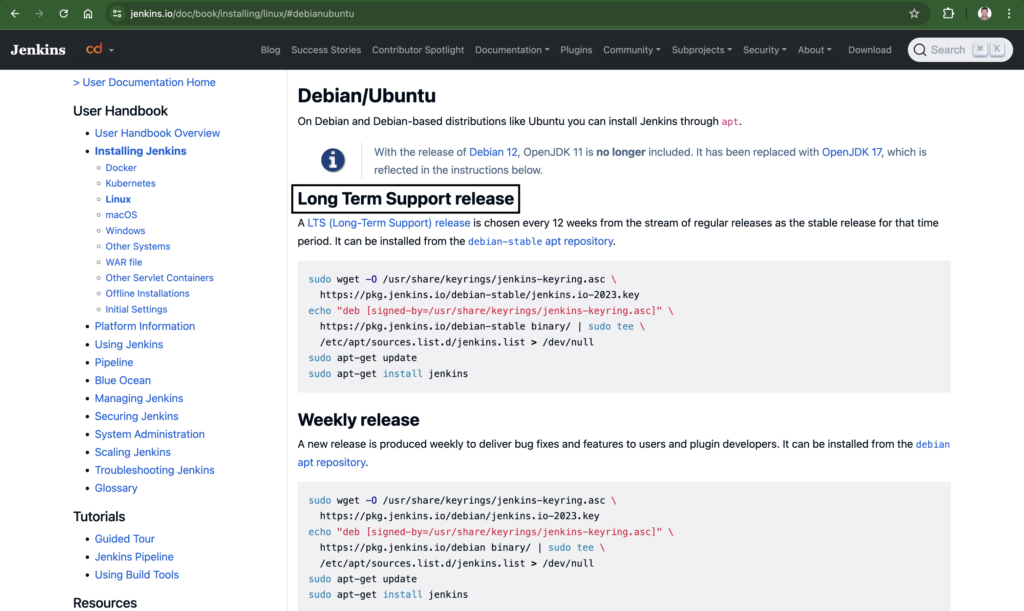
sudo wget -O /usr/share/keyrings/jenkins-keyring.asc \
https://pkg.jenkins.io/debian-stable/jenkins.io-2023.key
echo "deb [signed-by=/usr/share/keyrings/jenkins-keyring.asc]" \
https://pkg.jenkins.io/debian-stable binary/ | sudo tee \
/etc/apt/sources.list.d/jenkins.list > /dev/null
sudo apt-get update
sudo apt-get install jenkins5. Run the following command to check the Jenkins’ running status
sudo systemctl status jenkinsOutput:
ubuntu@jenkins-test:~$ sudo systemctl status jenkins
● jenkins.service - Jenkins Continuous Integration Server
Loaded: loaded (/usr/lib/systemd/system/jenkins.service; enabled; preset: enabled)
Active: active (running) since Sat 2024-07-06 14:18:41 UTC; 22s ago
Main PID: 6539 (java)
Tasks: 50 (limit: 4627)
Memory: 1.1G (peak: 1.1G)
CPU: 37.256s
CGroup: /system.slice/jenkins.service
└─6539 /usr/bin/java -Djava.awt.headless=true -jar /usr/share/java/jenkins.war --webroot=/var/cache/jenkins/war --httpPor6. Run the following command to enable Jenkins to start automatically after reboot
sudo systemctl enable jenkinsOutput:
ubuntu@jenkins-test:~$ sudo systemctl enable jenkins
Synchronizing state of jenkins.service with SysV service script with /usr/lib/systemd/systemd-sysv-install.
Executing: /usr/lib/systemd/systemd-sysv-install enable jenkins