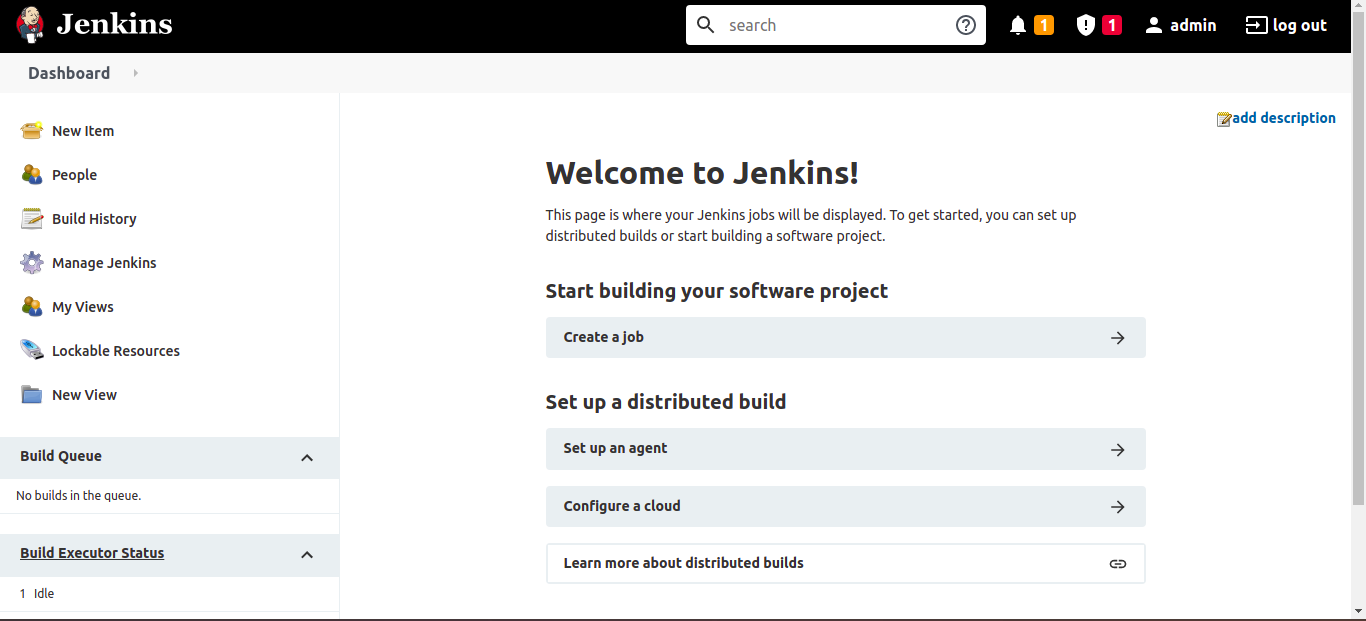How to install Jenkins
Approach 1: Installing Jenkins as a service in Linux machine
For Centos7/Redhat/OracleLinux operating system
Go to Jenkins official download page Jenkins official download page
Click on Linux

Click on Red Hat / CentOS
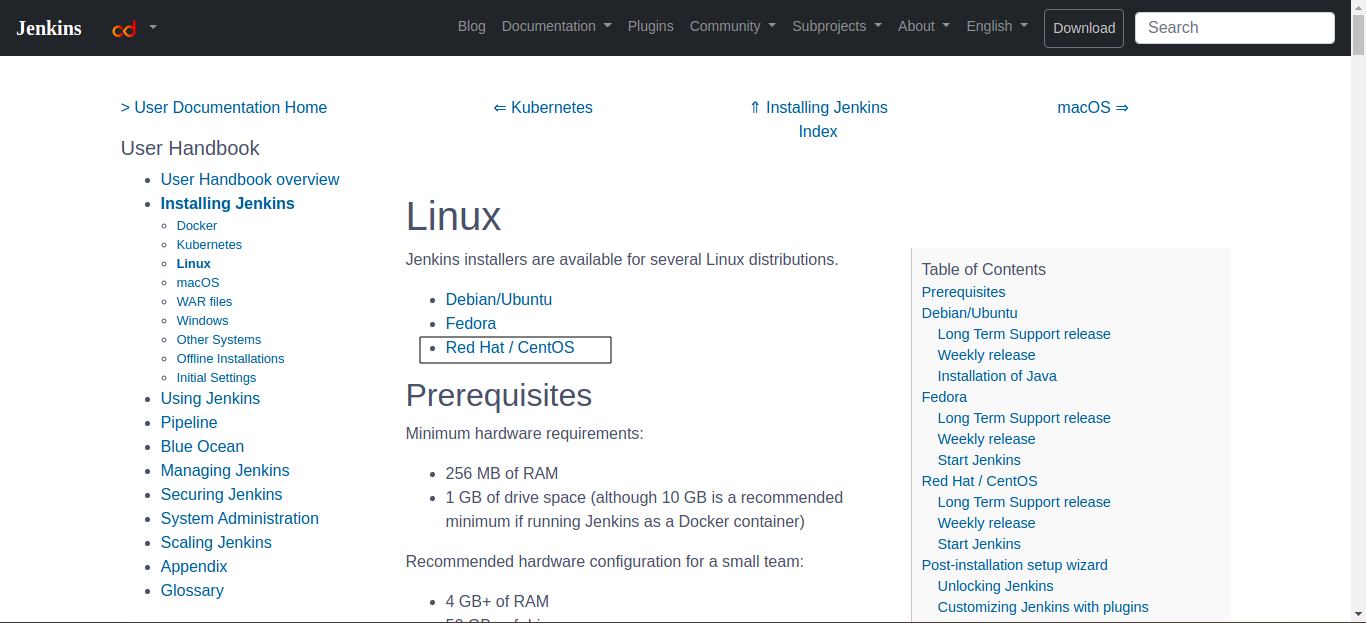
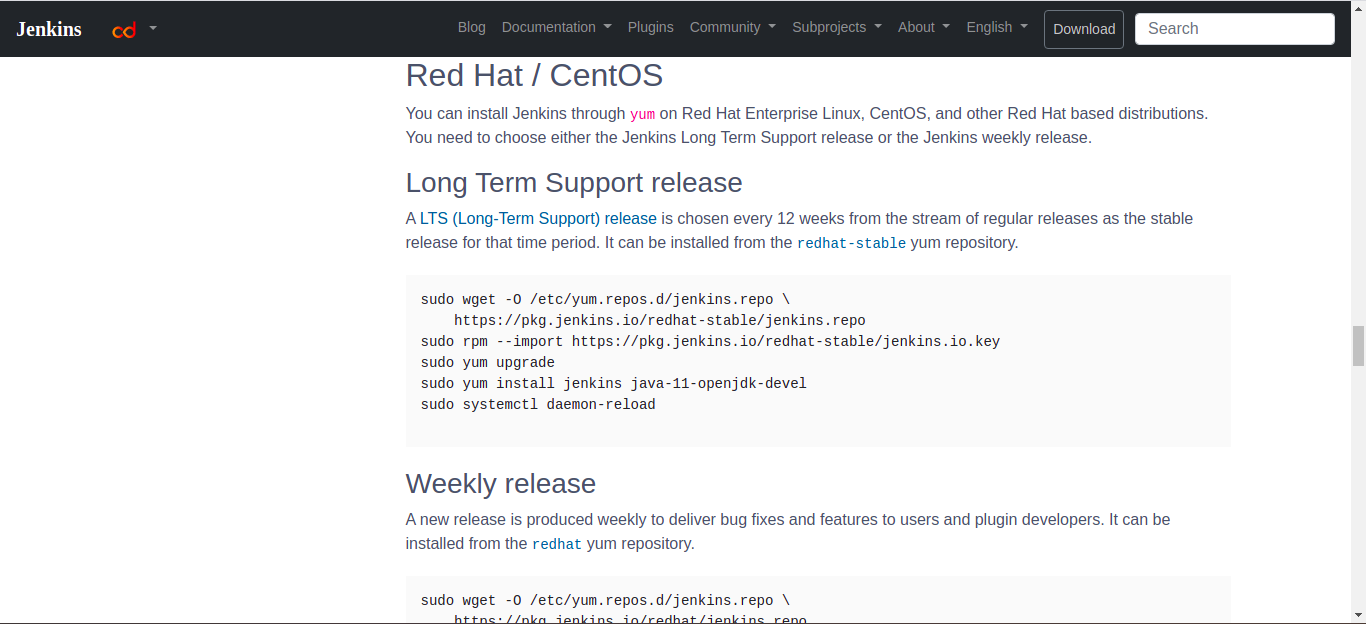
Prerequisites:
- Java should be installed, preferably Java 11
Run the below commands to install Jenkins stable release and Java 11
sudo wget -O /etc/yum.repos.d/jenkins.repo \
https://pkg.jenkins.io/redhat-stable/jenkins.repo
sudo rpm --import https://pkg.jenkins.io/redhat-stable/jenkins.io.key
sudo yum upgrade
sudo yum install jenkins java-11-openjdk-devel
sudo systemctl daemon-reload
Start and enable the Jenkins to automatically start after reboot
sudo systemctl start jenkins
sudo systemctl enable jenkins
Check the Jenkins running status
sudo systemctl status jenkins
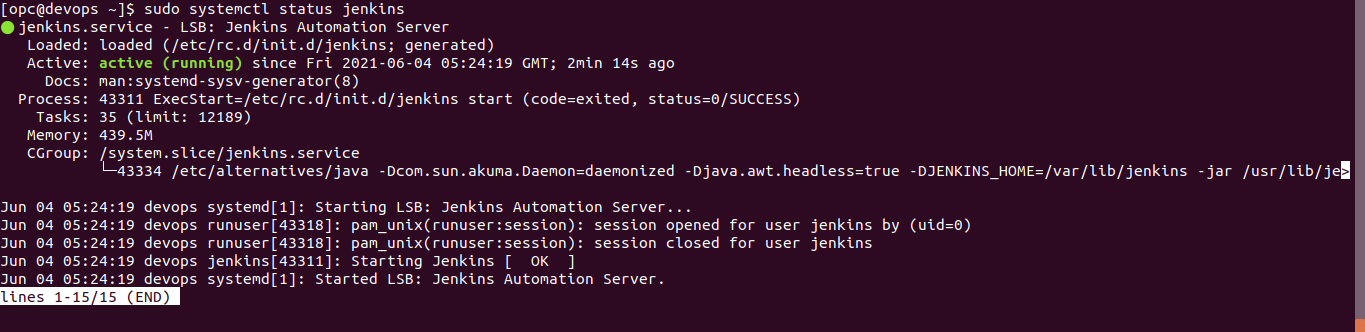
For Ubuntu operating system
Go to Jenkins official download page Jenkins official download page
Click on Linux

Click on Debian/Ubuntu
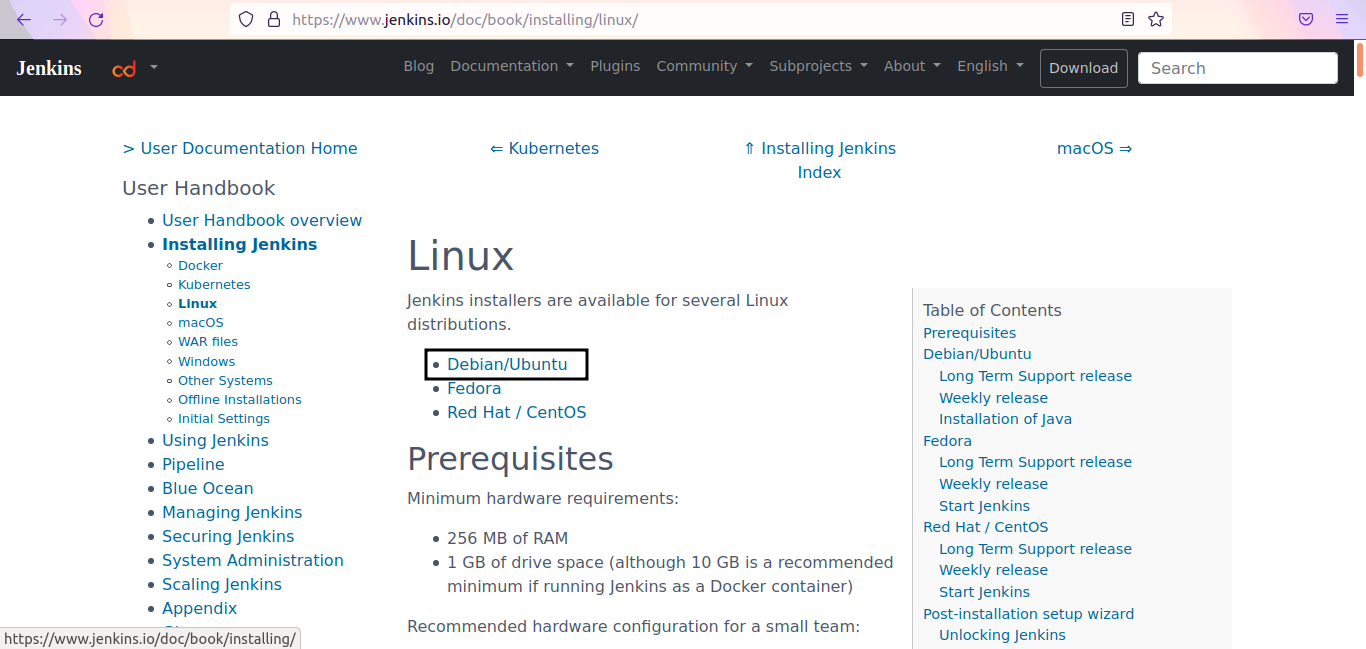
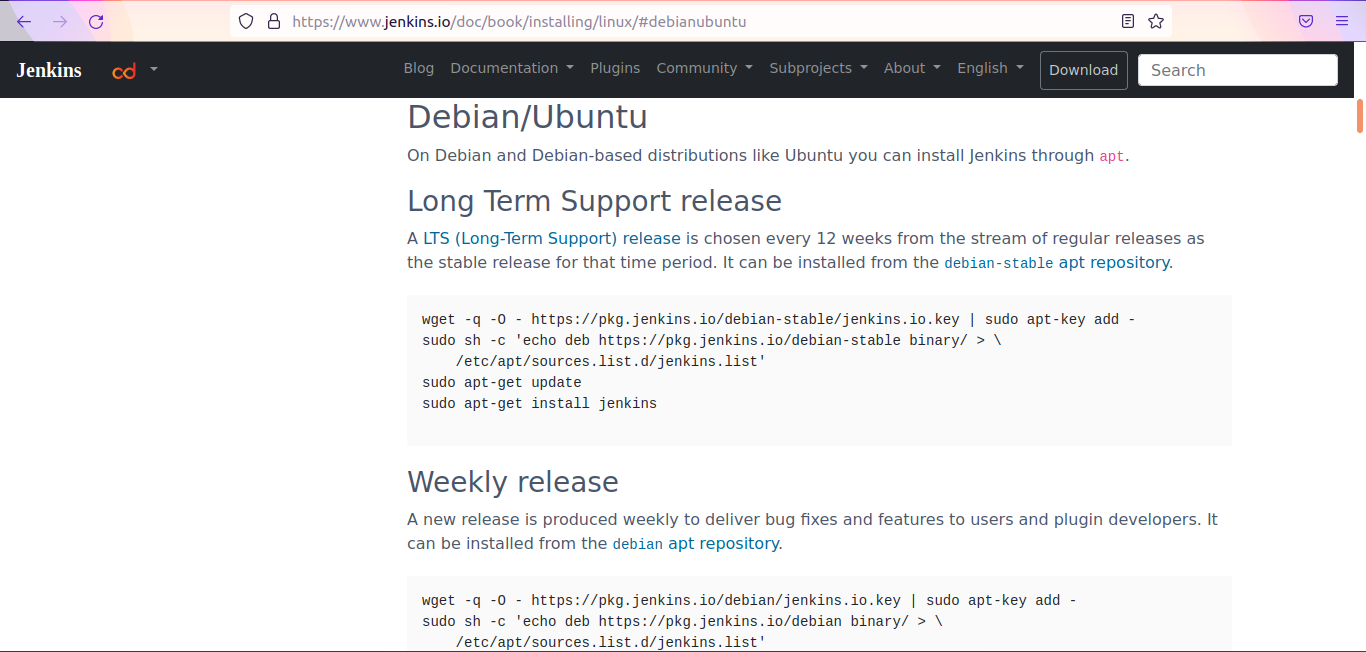
Prerequisites:
- Java should be installed, preferably Java 11
Run the below commands to install Java 11
sudo apt update
sudo apt install openjdk-11-jdk
Run the below commands to install Jenkins stable release
wget -q -O - https://pkg.jenkins.io/debian-stable/jenkins.io.key | sudo apt-key add -
sudo sh -c 'echo deb https://pkg.jenkins.io/debian-stable binary/ > \
/etc/apt/sources.list.d/jenkins.list'
sudo apt-get update
sudo apt-get install jenkins
Enable the Jenkins to automatically start after reboot
sudo systemctl status jenkins
sudo systemctl enable jenkins
Check the Jenkins running status
sudo systemctl status jenkins
Approach 2: Install Jenkins using docker
If you have followed Approach 1 you can skip Approach 2 and continue with Common steps for configuring Jenkins
Now we will install jenkins as a docker container
Ports
- 8080:8080 –> To see the Jenkins UI
- 50000:50000 –> This port is used for slave nodes to connnect, if it is configured
Volumes
- jenkins-volume:/var/jenkins_home –> This will create a docker volume named jenkins-volume and store the jenkins data from /var/jenkins_home jenkins/ where the jenkins data are stored
Problems:
- We cannot run docker commands if we run jenkins as docker container. Some alternatives are also there, will update soon.
docker run --name jenkins -d -p 8080:8080 -p 50000:50000 -v jenkins-volume:/var/jenkins_home jenkins/jenkins:lts-jdk11
Common steps for configuring Jenkins
Once Jenkins is installed, by default jenkins starts on port 8080
we can access the jenkins by opening the ip-address:8080 or localhost:8080 (if its insatlled locally) from the browser
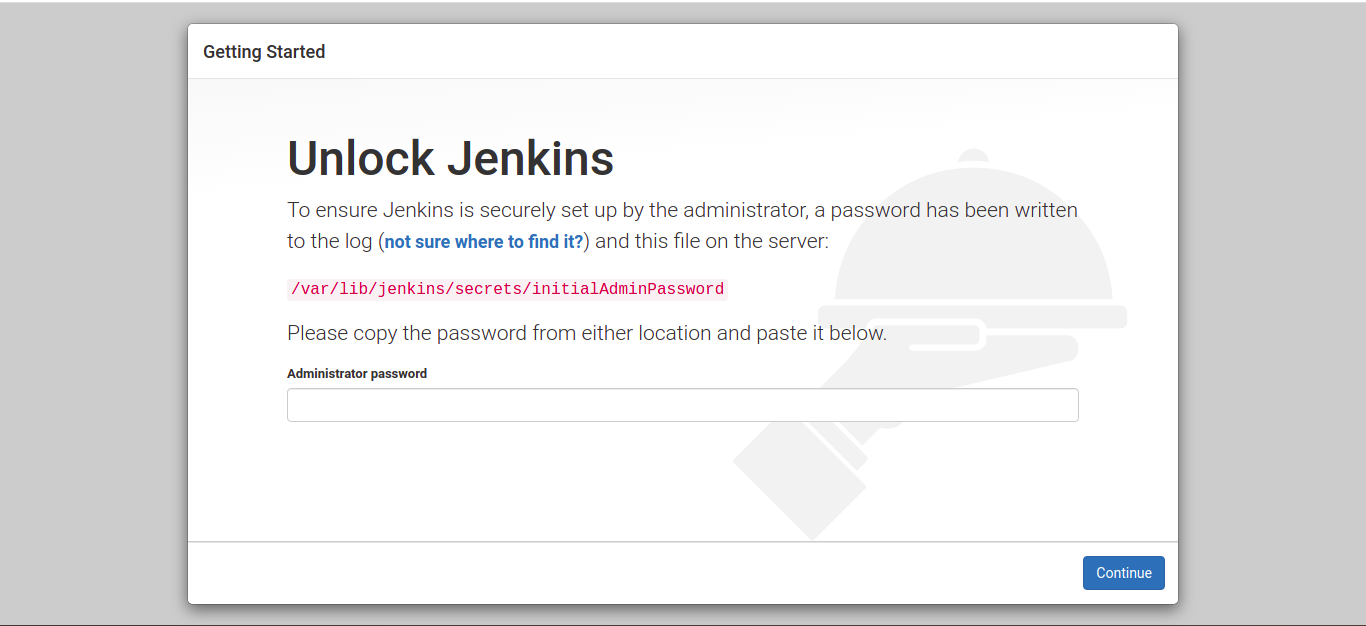
Now get the initialadminpassword from /var/lib/jenkins/secrets/initialAdminPassword file
Change to root user and open the /var/lib/jenkins/secrets/initialAdminPassword file to get the password

Click on continue
Click on Install suggested plugins
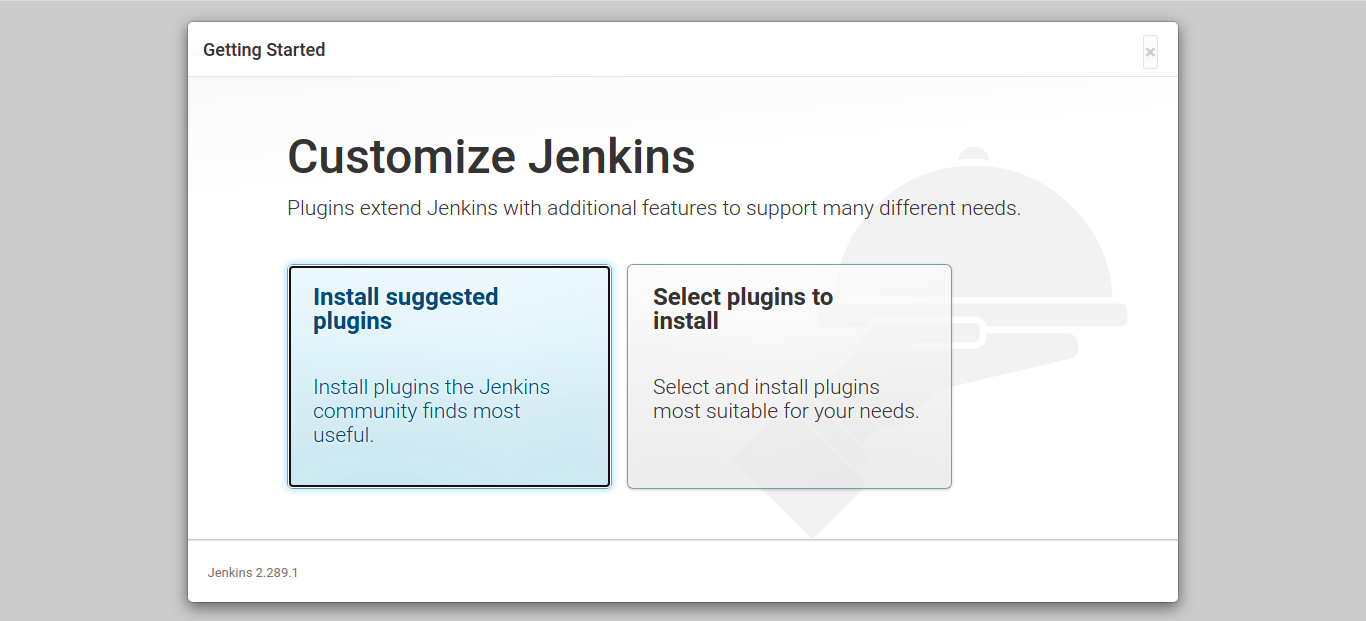
This will automatically install the necessary plugins for Jenkins
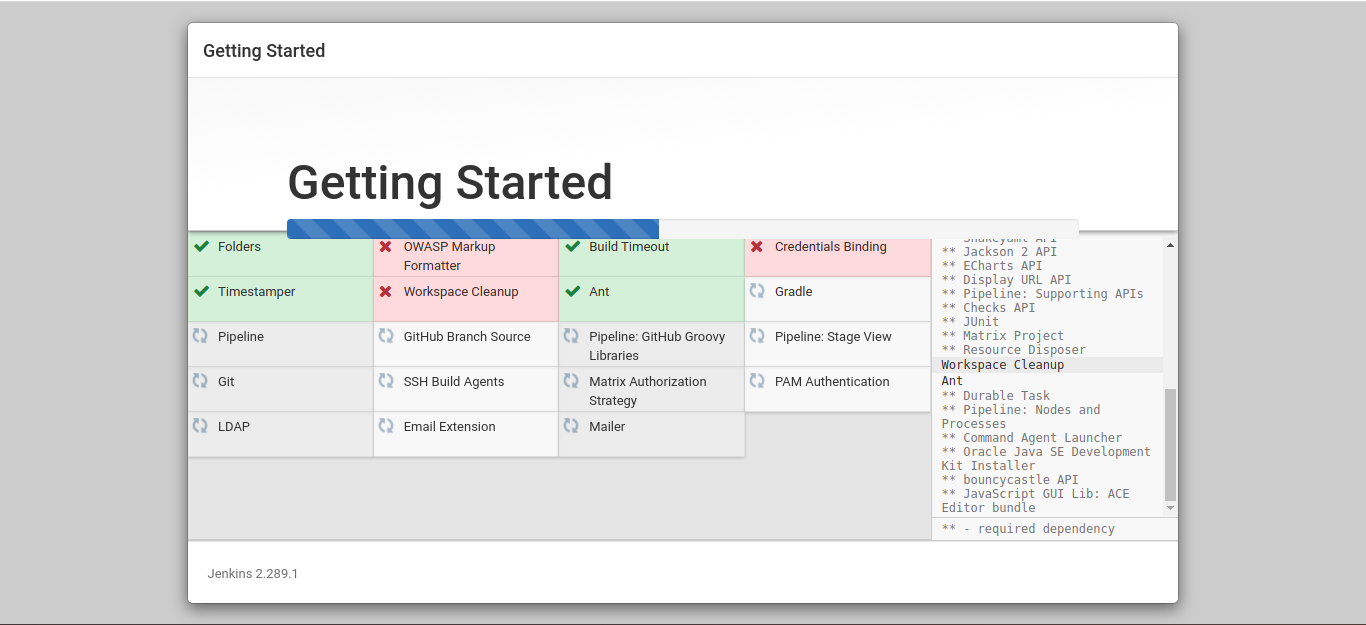
Enter the username, password and click on Save and Continue

Click on Save and Finish

Click on Start using Jenkins
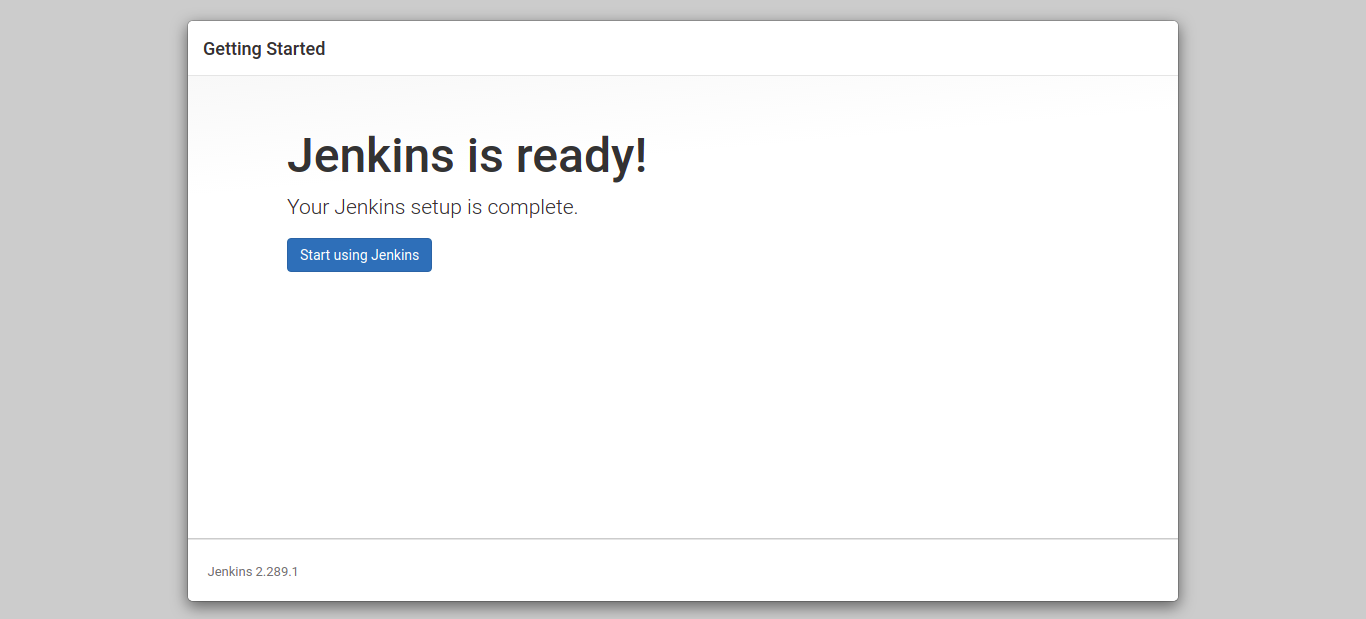
Jenkins Dashboard